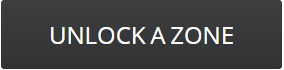DJI Changed How You Unlock a GEO Zone
DJI’s New Unlocking Dashboard: unlocking authorization zones just got a lot easier
DJI’s Geospatial Environment Online (GEO) delineates where it is safe to fly, where flight may raise concerns, and where flight is restricted. DJI prohibits flight in GEO zones around airports, power plants, and prisons. DJI also temporarily prohibits flight around major stadium events, forest fires, or other emergency situations. Certain GEO zones don’t prohibit flight but do trigger warnings that inform users of potential risks. DJI GEO zones are not the same as FAA-controlled airspace; the two systems are entirely separate.
DJI made significant changes to its system for unlocking GEO zones that prohibit flight. Unlocking low-risk zones requires just a few taps or clicks, while high-risk zones require users to submit particular credentials to ensure compliance with local policies and regulations.
What’s New with DJI Geofencing?
Clicking the “Unlock a Zone” button at dji.com/flysafe will now deliver a far different result.
Instead of bringing you to the custom or self unlock toggle screen, you are now kicked back to a log in screen and then into a whole new dashboard for managing your devices and their unlocking licenses.
(It is important to note that the old links - https://www.dji.com/flysafe/self-unlock and https://www.dji.com/flysafe/custom-unlock are still live. It is not certain when these links will be disabled, but DJI support says they will flip the switch soon.)
What’s more? Now you can unlock authorization zones directly in the app. You’ll need an active internet/cell connection, but so long as you update to the latest firmware, app, and GEO zone database versions, you will be able to unlock authorization zones on the fly. When in an authorization zone, and your flight status says “Cannot Take Off,” push both sticks down and in as if you were going to start the motors, and a pop up for the unlock will appear.
Unlocking authorization zones has gotten a lot easier in the app. But, you can still manually unlock zones through dji.com/flysafe ahead of your flights. It is important to note that you still need to submit a custom unlock for restricted zones (e.g., red zones).
New “FLY SAFE” Dashboard
DJI now requires quite a bit more verification of your information before actually allowing you to proceed to your actual unlocking request, which might sound like a headache to most.
Upon clicking “Unlock a Zone” at dji.com/flysafe, DJI kicks you back to a log in screen where you will need to log into your DJI account. While this seems unnecessarily redundant, this could be a welcomed measure. Our best guess is that it keeps individuals from requesting unlocking licenses inadvertently through the wrong DJI account and then not having their unlocking licenses appear on devices logged into a mismatched account.
After you’ve logged in, DJI takes you to a new dashboard. To proceed to your unlocking license requests, DJI first routes you to some identity authentication/verification steps, putting a new speed bump in the process. Once you complete the verification steps, you will be able to access the dashboard. It is important to note that you should only have to authenticate your email and phone number the first time you set up your dashboard (which is nice!).
What’s on the dashboard?
The new dashboard has some welcomed new features, including the ability to “add a device” (drone) and pilots to your account via their flight controller serial numbers/models and DJI accounts, respectively. These features aim to organize fleets of aircraft, whether across a company or a personal fleet and potentially across multiple DJI accounts.
The ability to save pilot and aircraft information is a welcomed one. Seemingly gone are the days of having to recall or write down your “flight controller serial number” somewhere to use it for unlocking. DJI’s new dashboard will save the FCSN within the device identity, so you’ll only have to input it once for each device you add to your dashboard.
After you have your dashboard set up, you will be able to proceed to your unlocking requests.
“Zone Unlocking” is like your typical “self unlock” request. If you select this option, you can unlock authorization zones the same way you did before.
“Custom Unlocking” allows you to define a specific area within a Geofenced zone for your flight utilizing a polygon or radius that you draw yourself on the map provided. Each custom unlocking request requires you to attach some documentation to proceed with the request. The required documentation may change depending on the type of zone. Authorization zones typically need less official documentation than restricted zones to unlock.
Once you have submitted your request, DJI will send you back to the dashboard screen where DJI displays your pending and approved flights.
For a complete in-depth step by step walkthrough of unlocking DJI GEO zones using DJI’s new dashboard go to https://www.aerotas.com/unlocking-dji-nofly-zones
Questions? Aerotas is here to help. Please contact us with any questions you have about the new workflow for unlocking a GEO zone.
INCREASED FLEXIBILITY | SAVE TIME | BETTER DELIVERABLES
Contact us anytime at (949) 335-4323, or support@aerotas.com