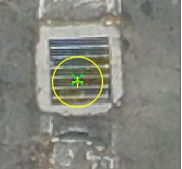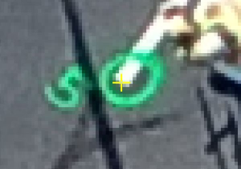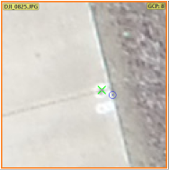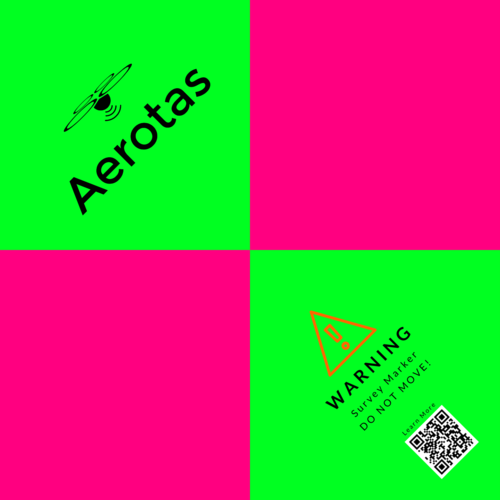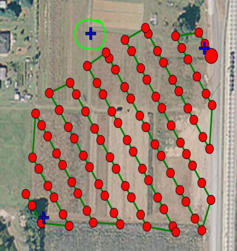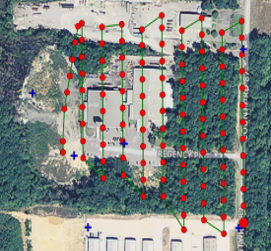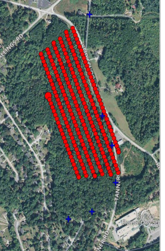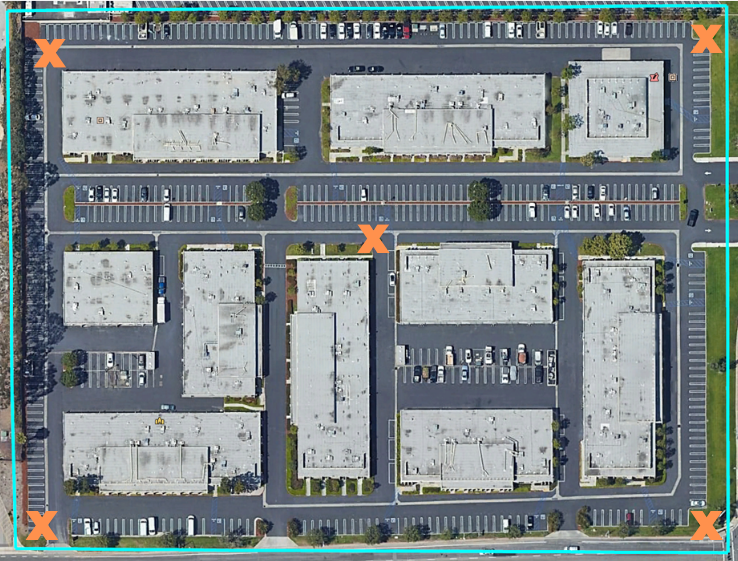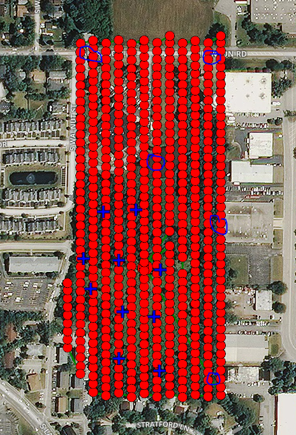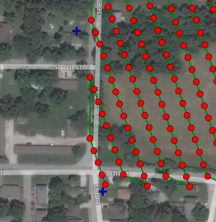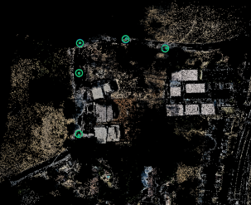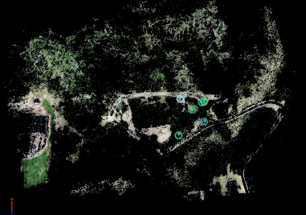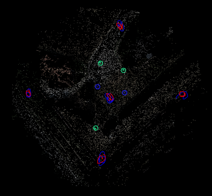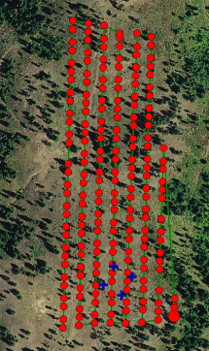Ground Control Issues
Poorly Marked GCPs
Signs of GCP issue:
Center point of GCP is unclear and ambiguous
Remember, if you cannot clearly see the center point of the ground control point, then that point cannot be accurately marked during photogrammetric processing. An accurate reading from your GPS rover only gets you so far. If you cannot accurately mark the center point, then you are introducing error into the model.
GCP visibility obstructed by an object
Poorly Marked GCP
Poorly Marked GCP
Poorly Marked GCP
Poorly Marked GCP
Poorly Marked GCP
Poorly Marked GCP
Poorly Marked GCP
Troubleshoot:
Trial and error GCP marking
Clarify GCP marker/center point with the field crew
Possible recommendations:
Aerotas Store: 16” x 16” Ground Control Points (GCPs)
Use a checkerboard pattern GCP with a clearly defined center
Mark GCPs larger
Mark GCPs in open space
Mark GCPs with color contrast to the ground
Better secure GCPs when a strong wind is present
Low Quantity of GCPs
Signs of GCP issue:
Less than 5 GCPs set or visible on-site
Low quantity of GCPs
Low quantity of GCPs
Low quantity of GCPs
Low quantity of GCPs
Correct GCP quantity and distribution
Troubleshoot:
Process with caution and caveat of lower accuracy
Possible recommendations:
Without 5 GCPs, we cannot verify the accuracy of the overall project. Use data with caution.
Set a minimum of 5 GCPs
Anything less than 5 GCPs is not sufficient for survey-grade quality
Submit additional visual ID points or checkpoint
Re-fly with additional GCPs
GCP Distribution SUBOPTIMAL
Signs of GCP issue:
GCP not included in the flight path
GCPs not evenly spread throughout the entire site
GCP crowding in one area
Possible recommendations:
Aerotas Resource: GCP Best Practices
Set GCPs closer inside the project area or fly a slightly larger area
Fly an additional flight line beyond the GCPs to ensure good accuracy
Place GCP in the center and corners of the project
If needed, submit visual tie points
GCP distribution suboptimal
GCP distribution suboptimal
GCP distribution suboptimal
GCP distribution suboptimal
GCP distribution suboptimal
GCP distribution suboptimal
GCP distribution suboptimal
GCP distribution suboptimal
GCP distribution suboptimal
GCP Showing Error
Signs of GCP error:
GCPs showing error above our tolerance >0.1’
Inconsistent errors between GCPs
Possible reasons for error:
The base station was moved between flights
GCPs appear outside of flight path
GCP marker was moved
Inability to properly identify the point of measurement on GCP
Extensive vegetation coverage
AeroPoints not left outside long enough (need at least 45 mins - 1 hr)
Measurement error in the field
Incorrect GCP file
Troubleshoot:
Remove GCP(s) from processing
Use visual tie points
Possible recommendations:
Consider GCP error acceptable and deliver as is
Submit any checkpoints or visual ID points
Double-check GCP coordinates
Mark GCPs more clearly